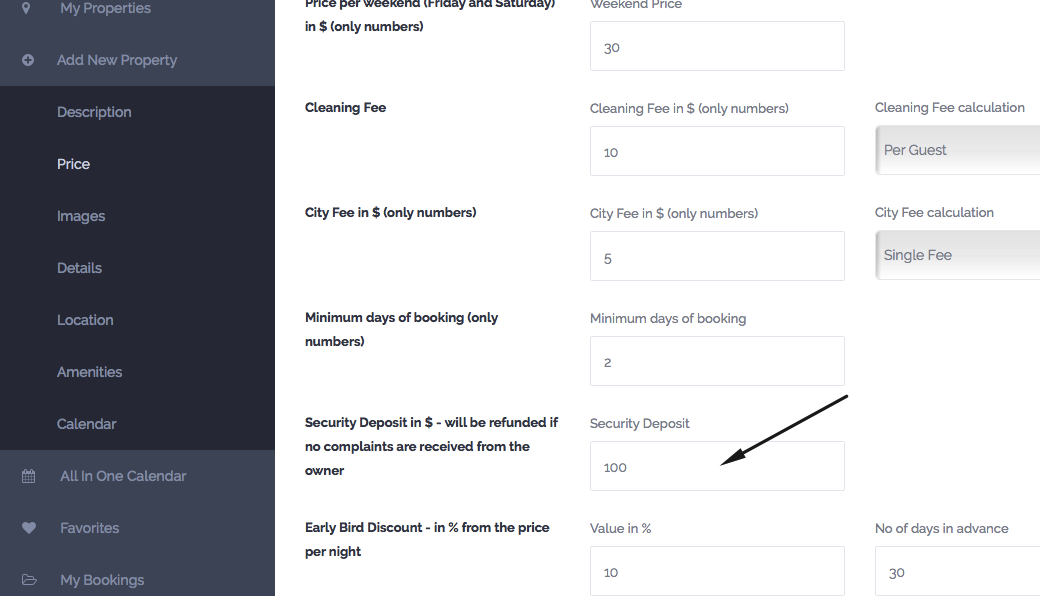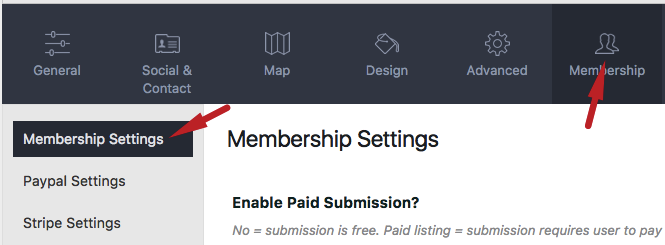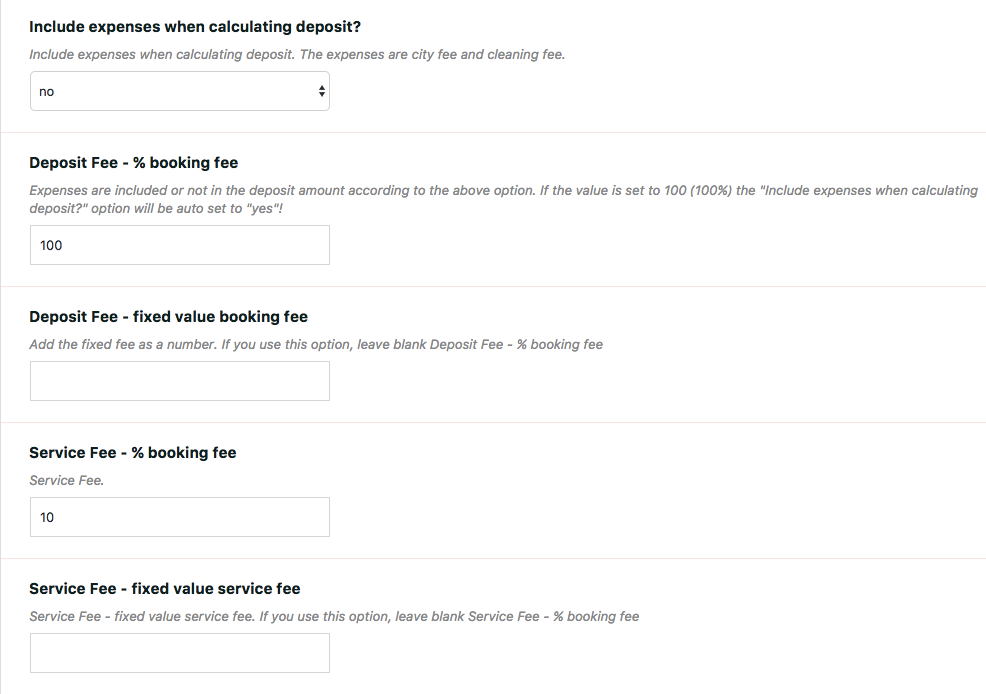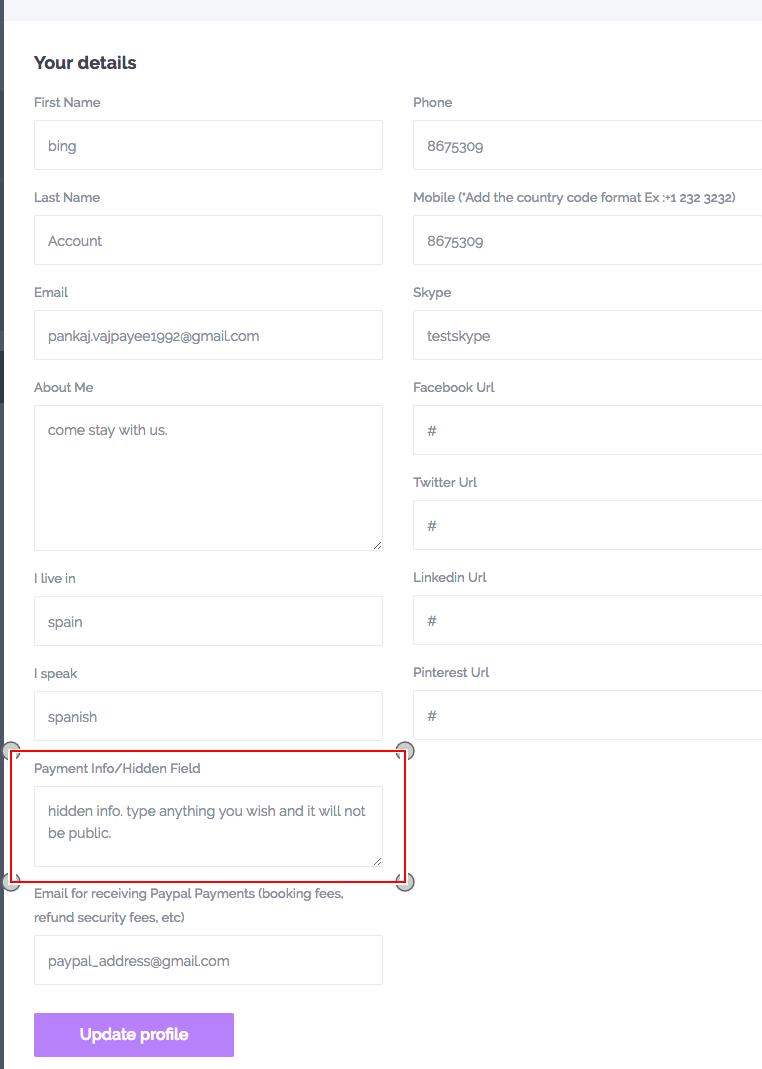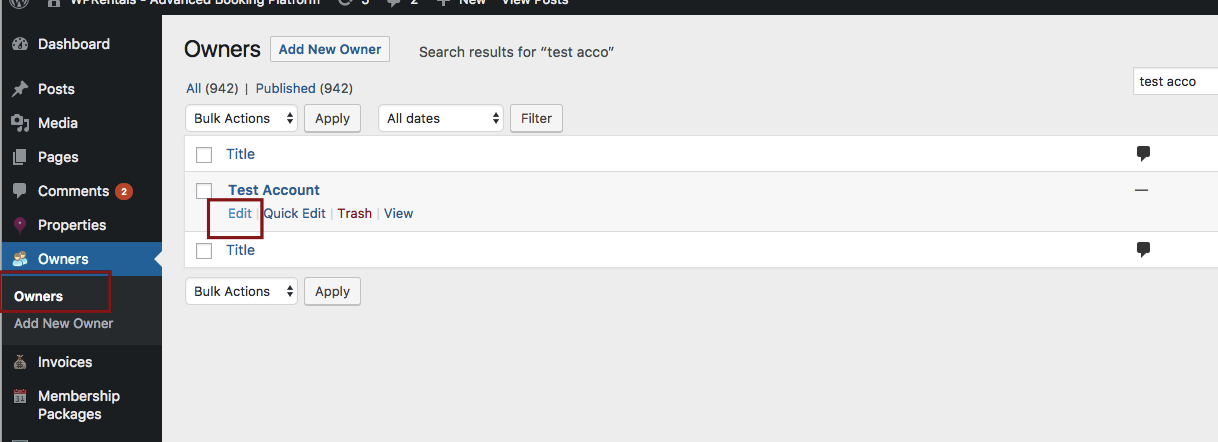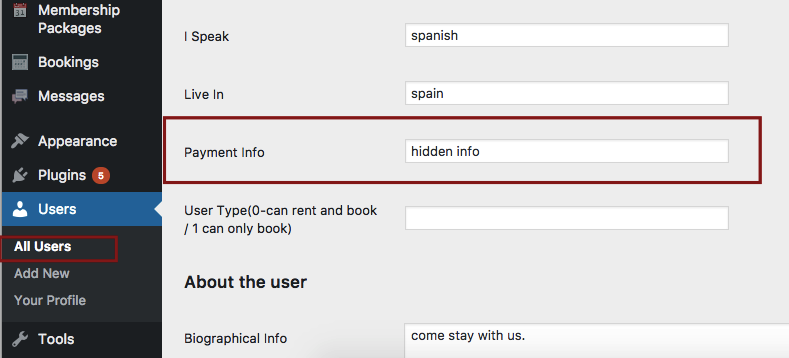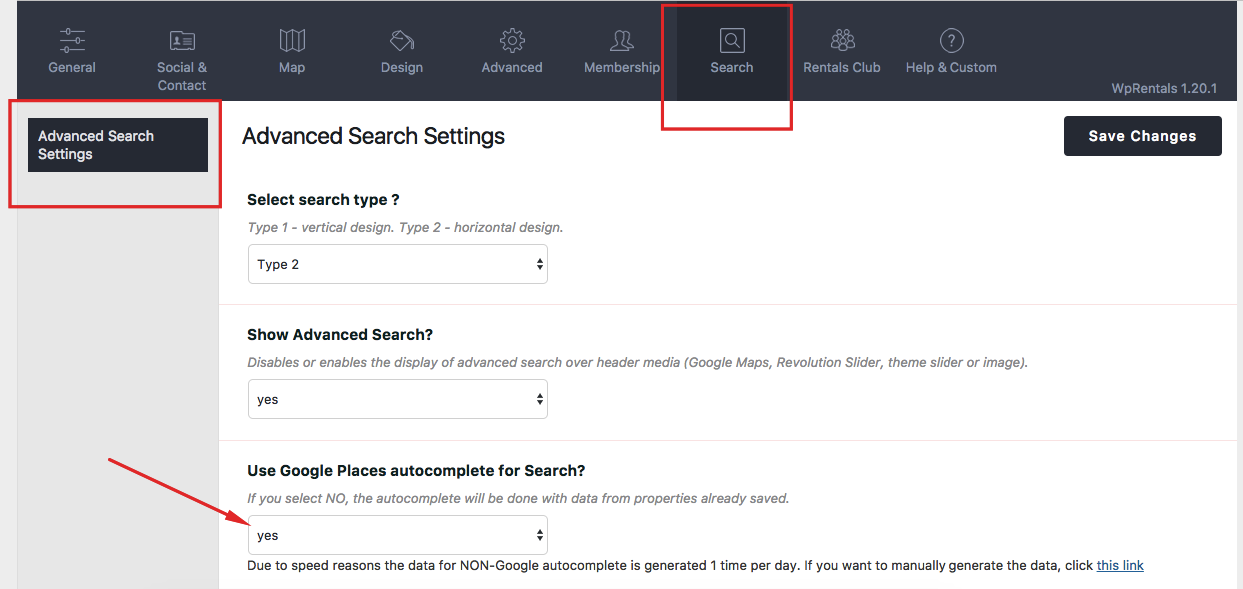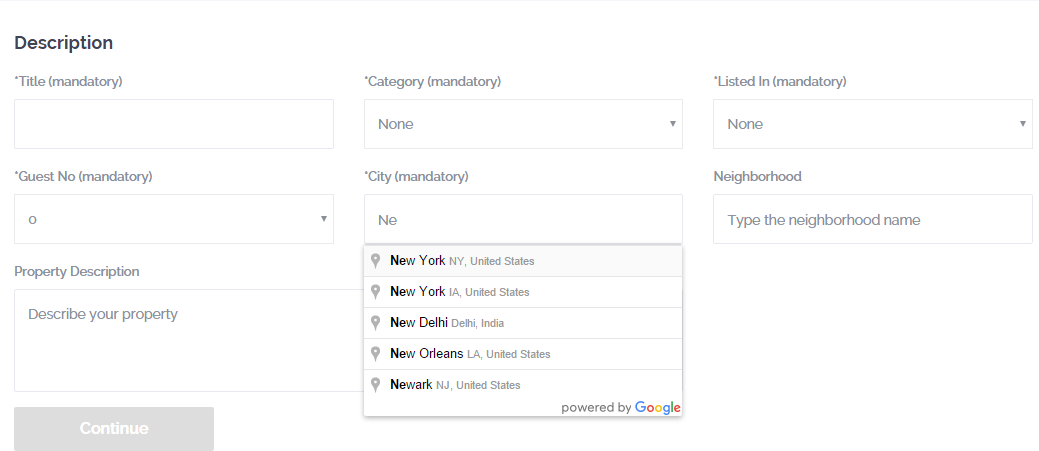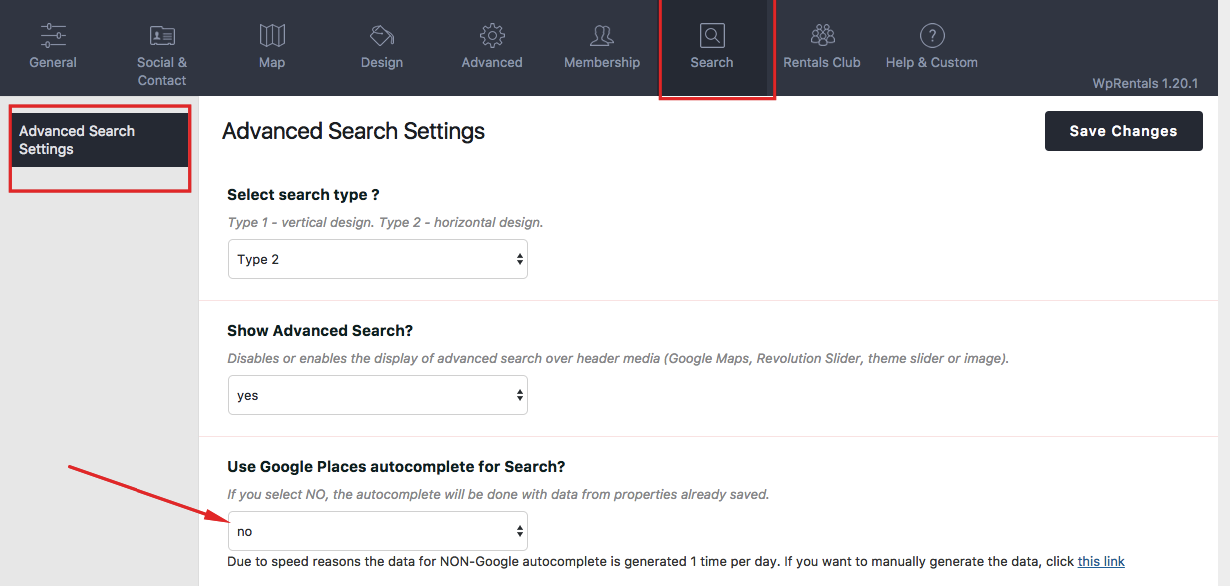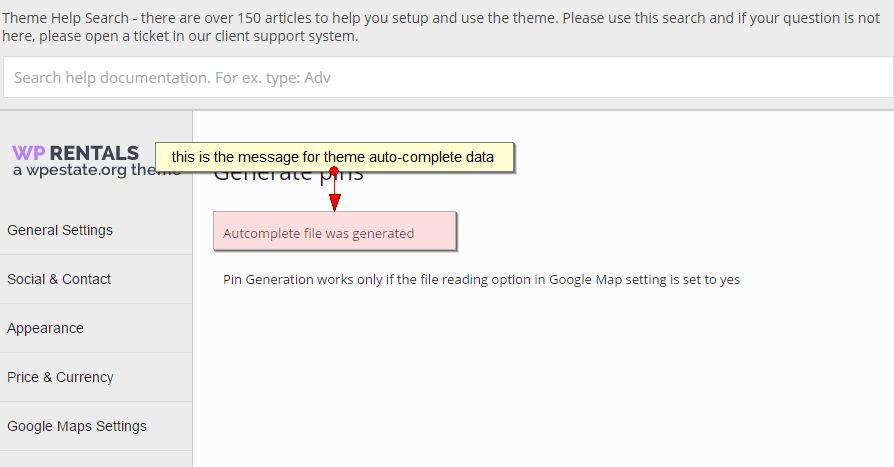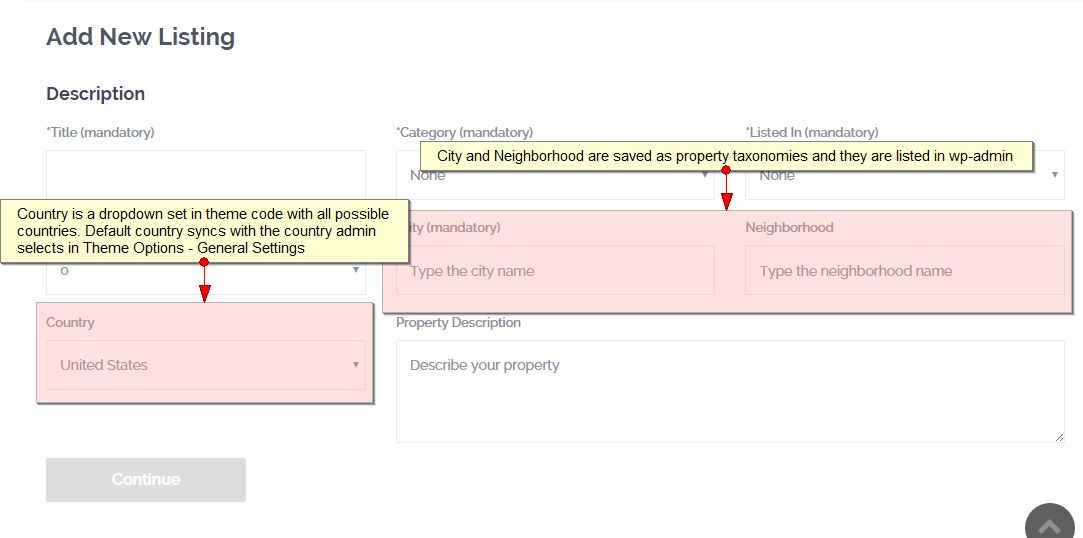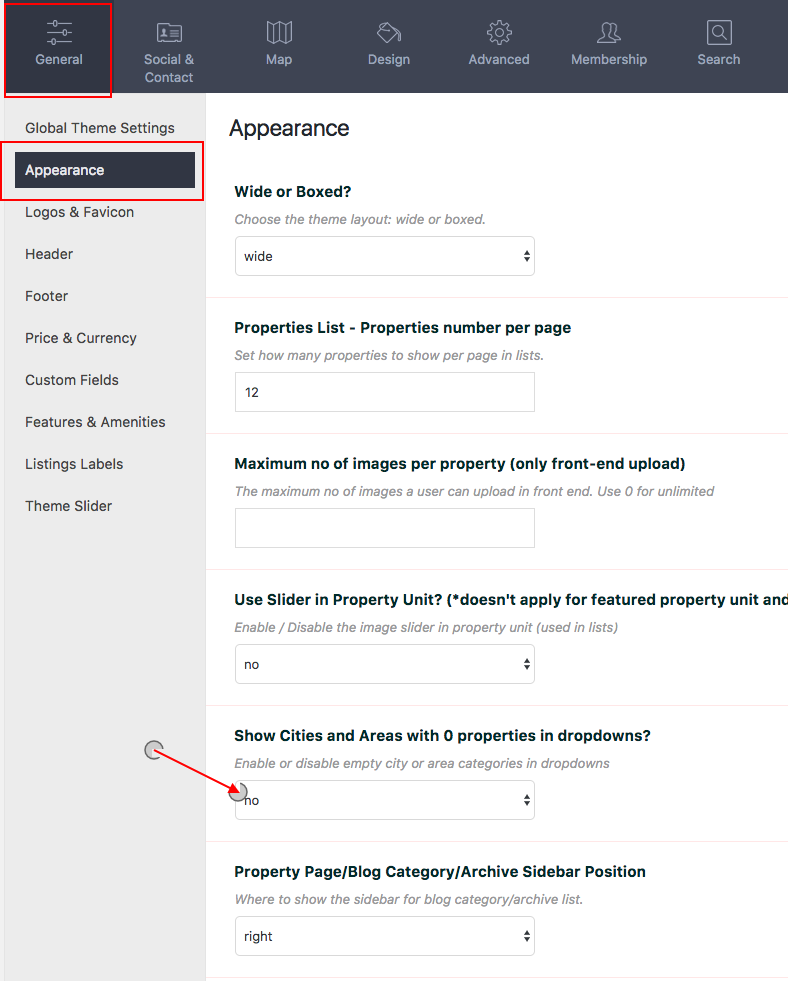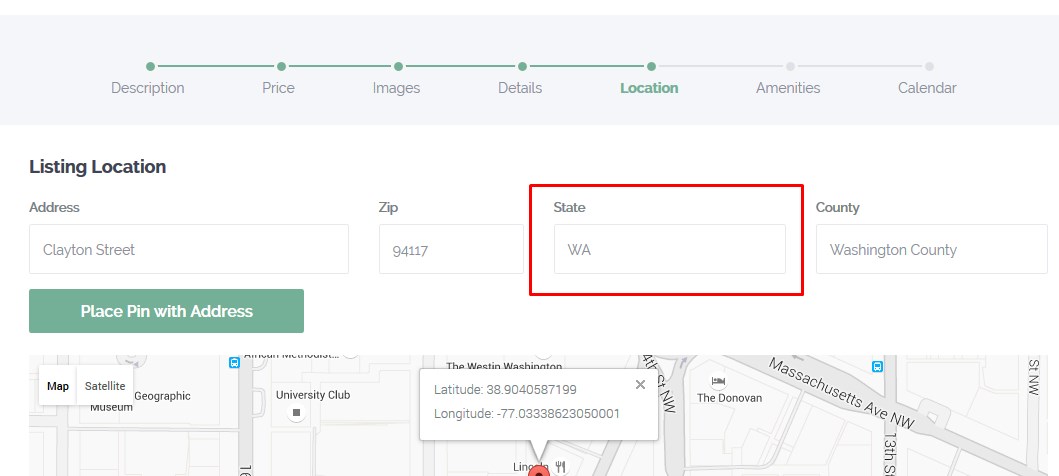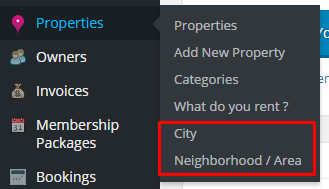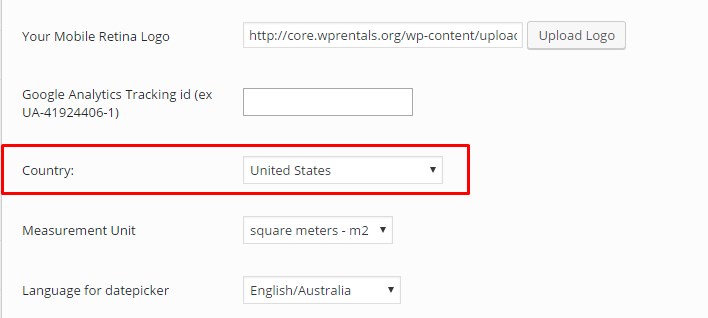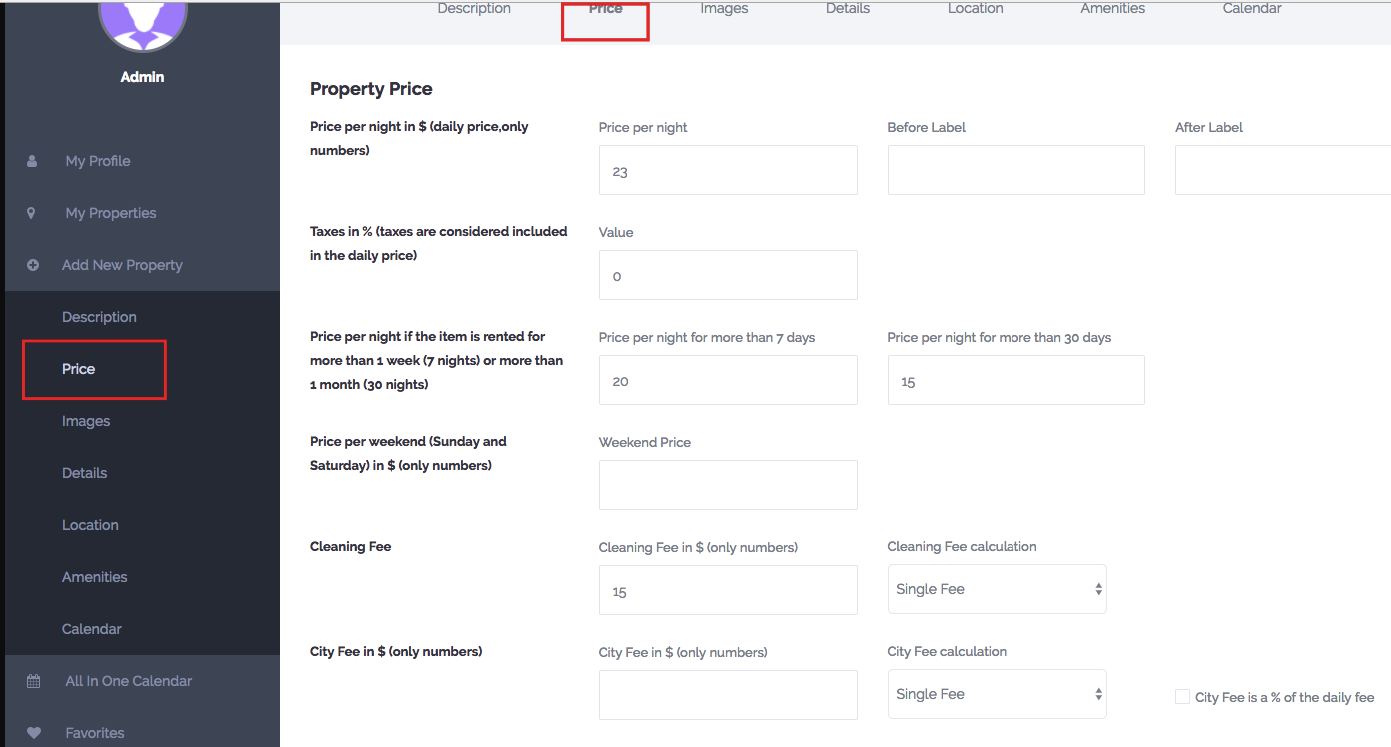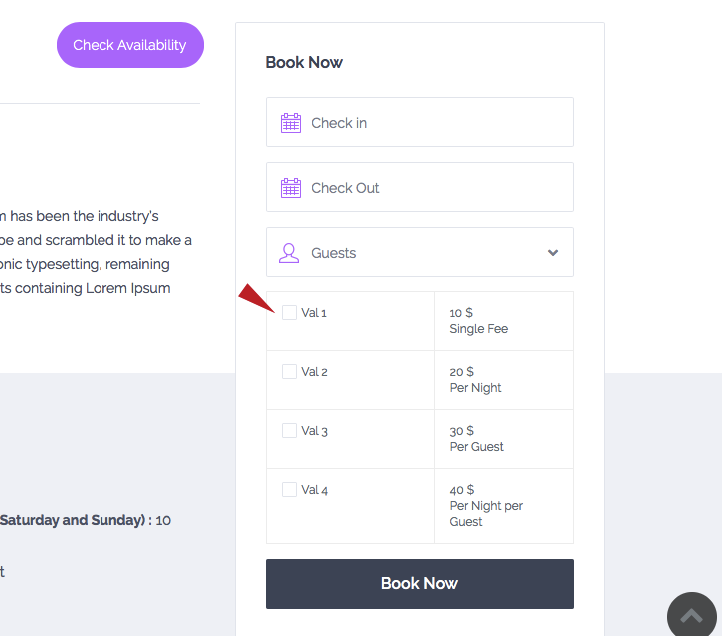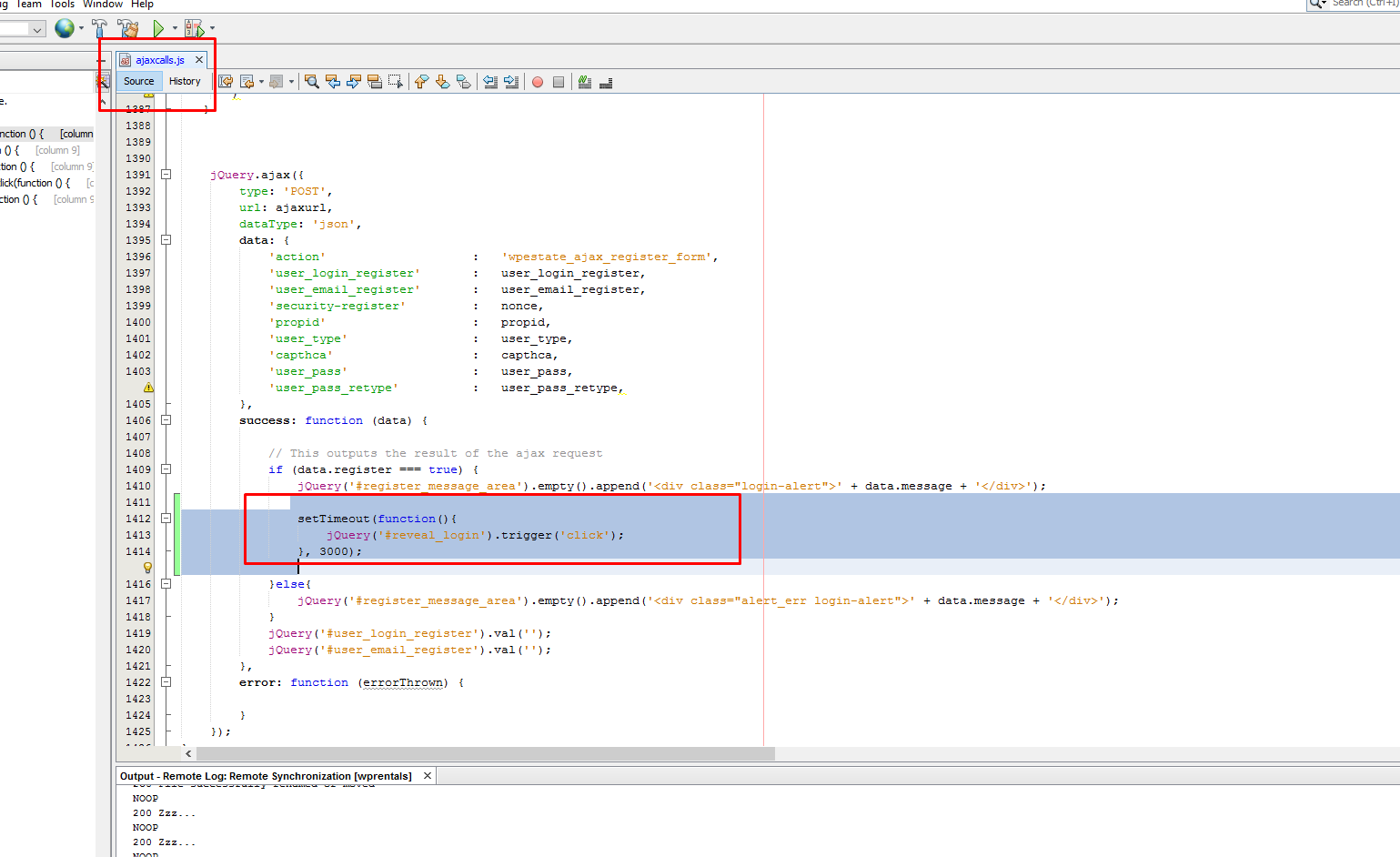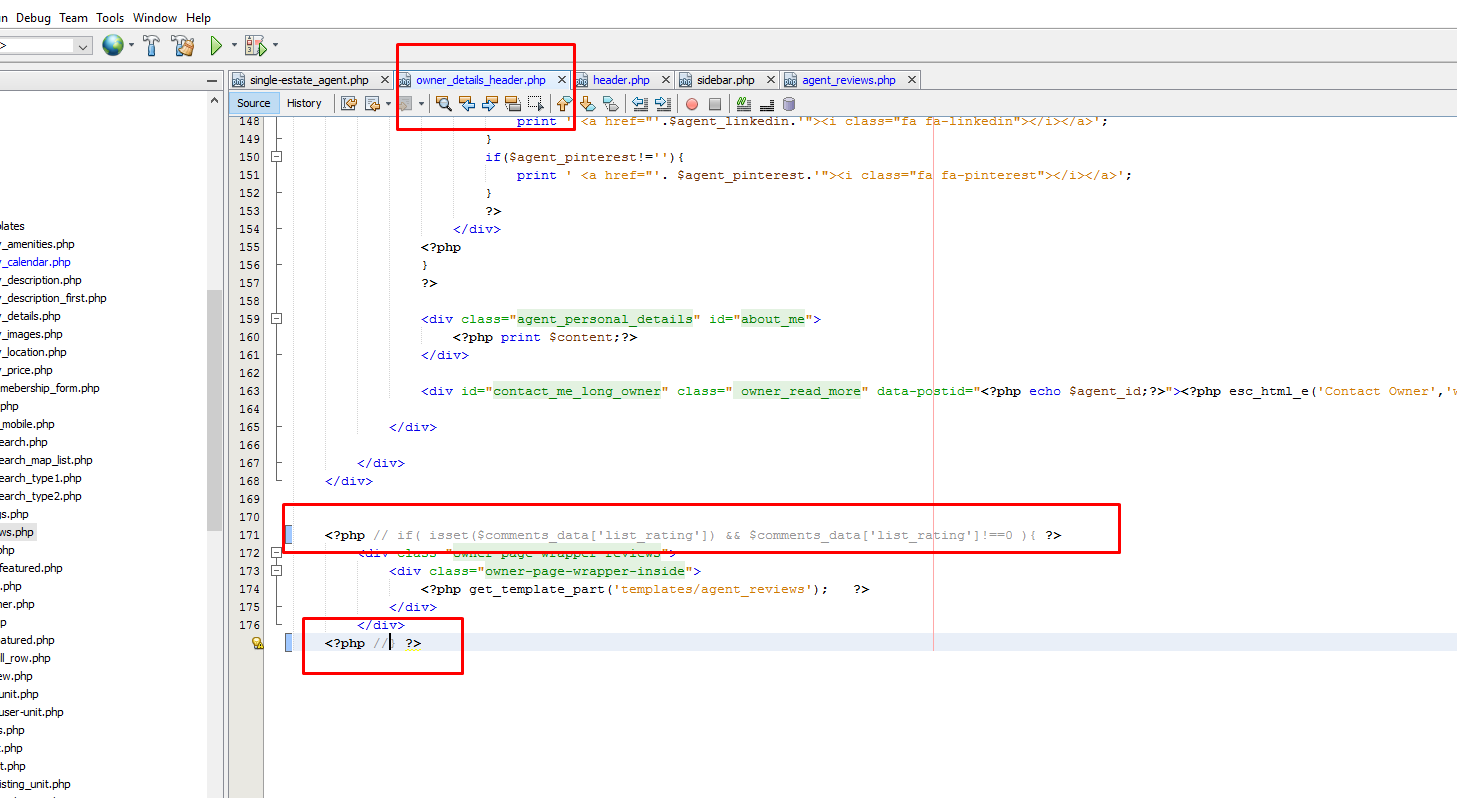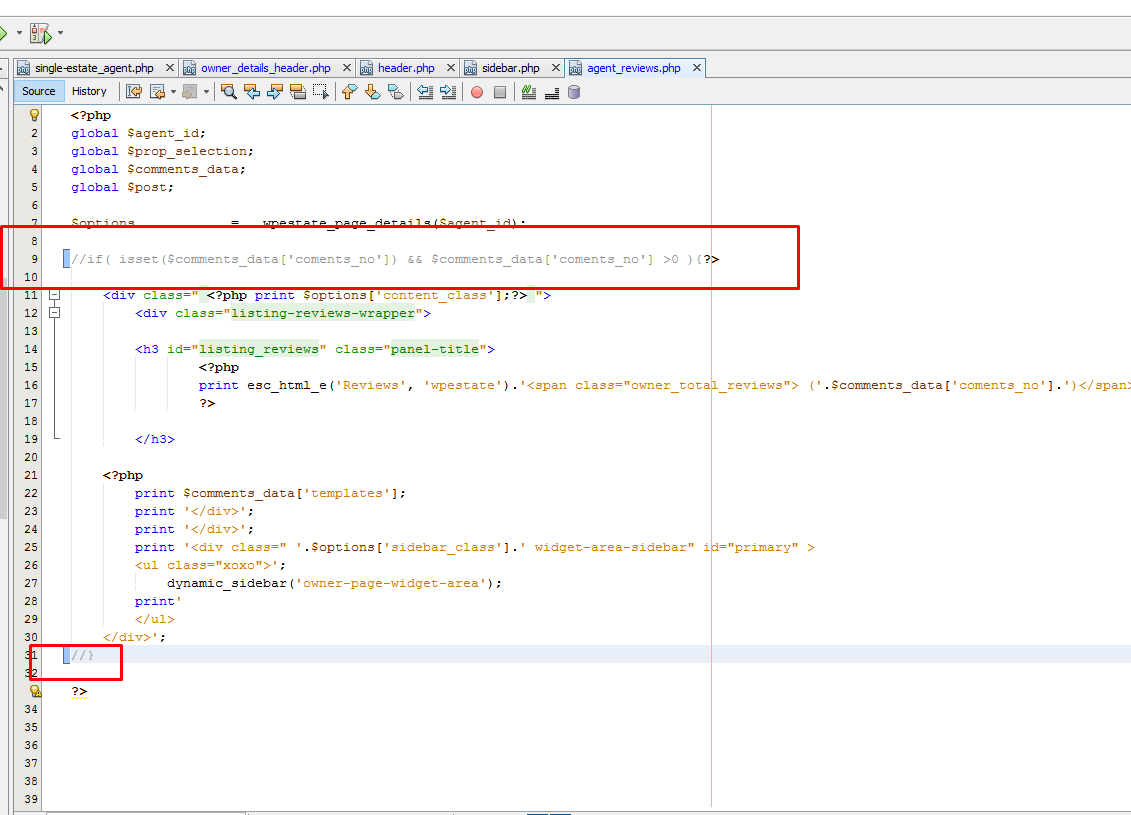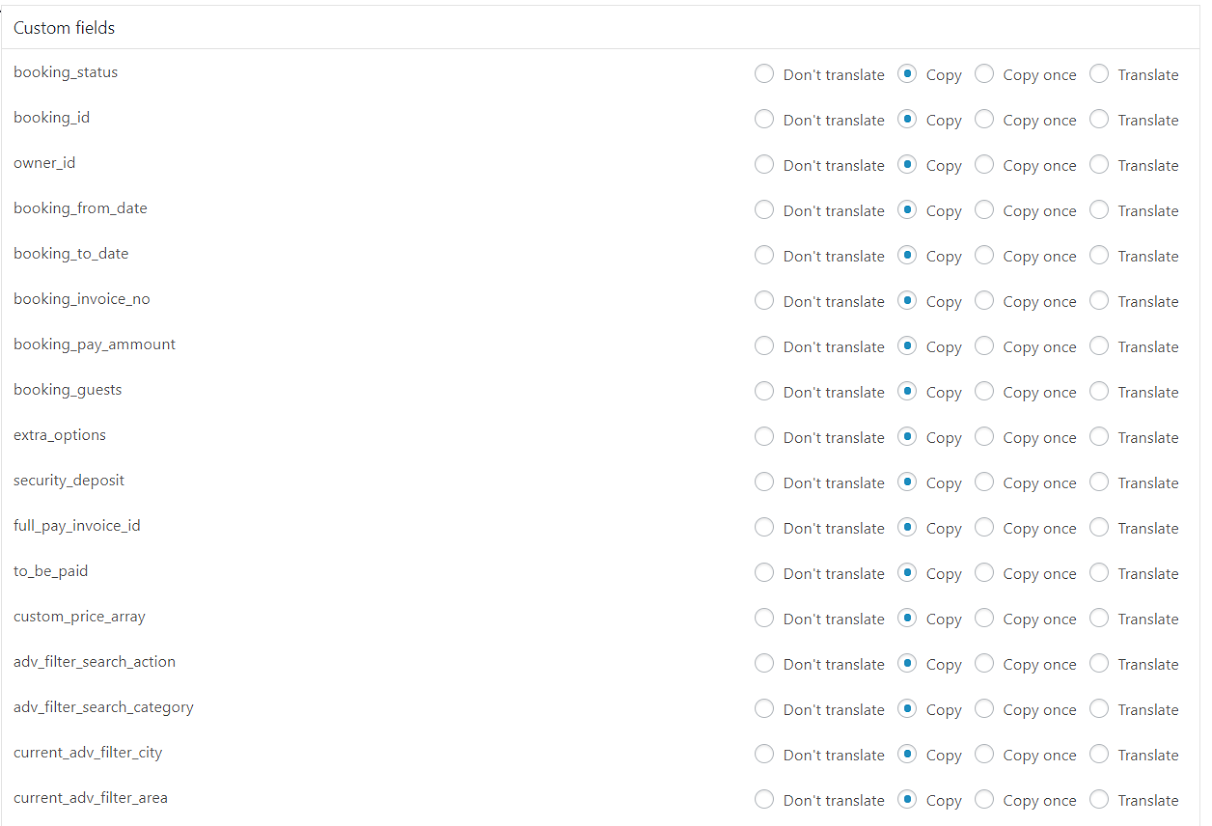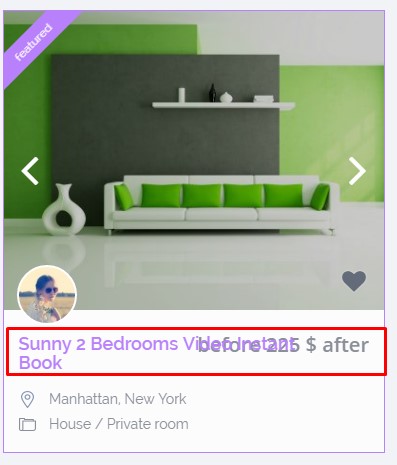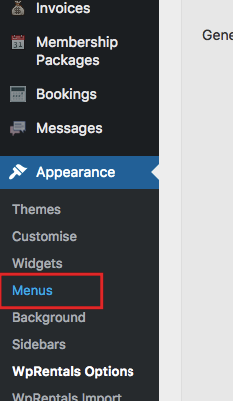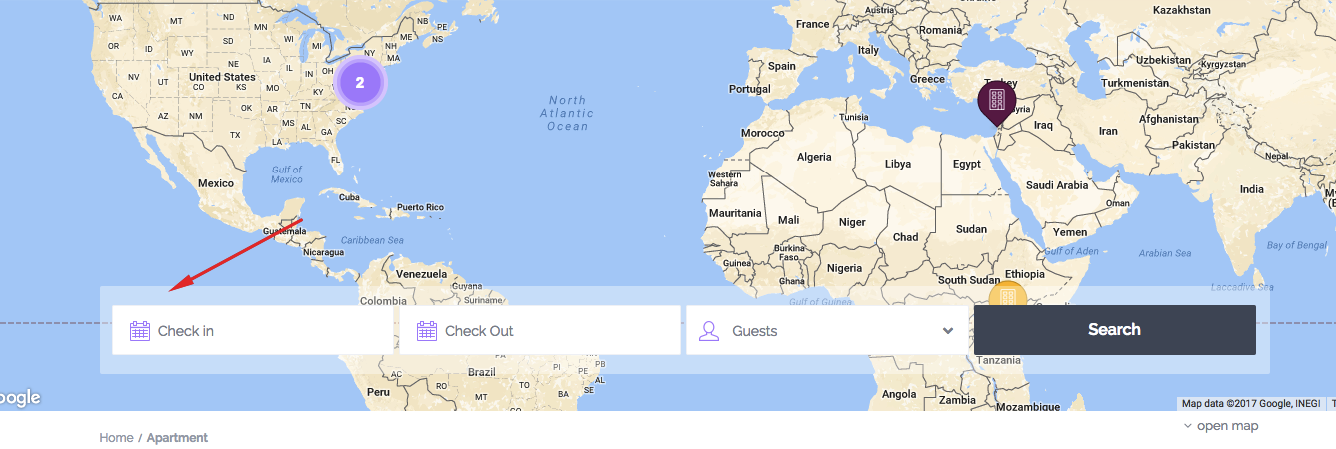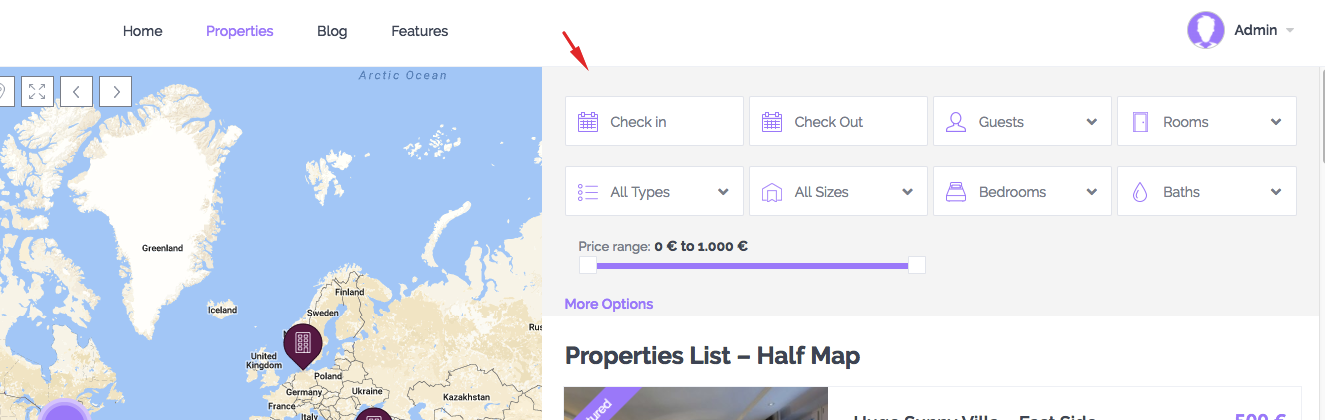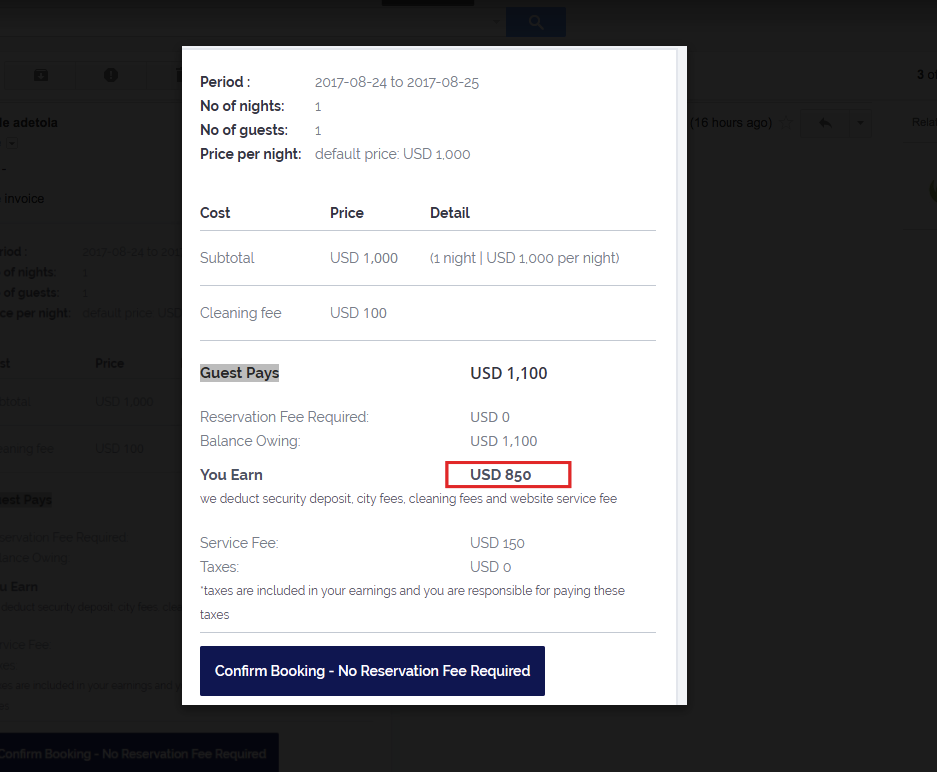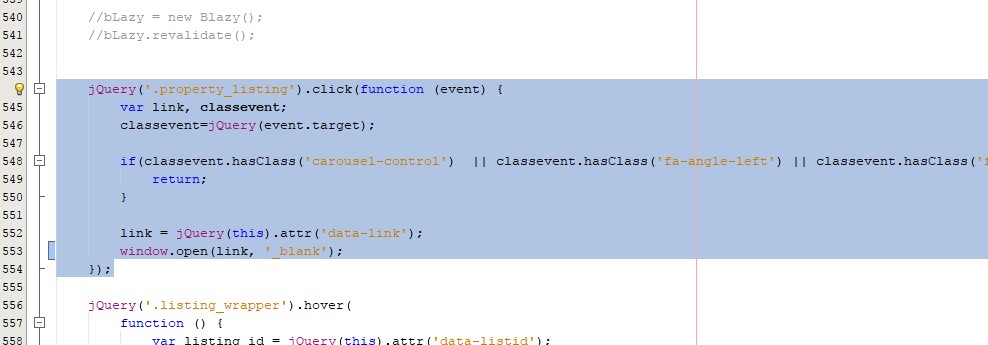The deposit fee – it is taken from user account and into admin account when payment is made, without any owner approval being required for the payment itself.
In short, the process is this.
Standard booking process, without instant checkout enabled:
a. Send booking request
b. Owner approves or rejects request
c. If Owner approves, he issues an invoice
d. Renter must pay the invoice deposit fee (if admin has set that) in order for booking to be confirmed. Payment goes to admin account
With instant checkout
a. Send booking request
b. Renter must pay the invoice deposit fee (if admin has set that) in order for booking to be confirmed. Payment goes to admin account
—> In the above process, payment can be done via PayPal or Stripe (for instant checkout). Money goes directly in admin account (paypal or stripe).
–> If using standard booking process, payment can be done via wire transfer, paypal or stripe. If the option to use wire transfer is used – then admin must confirm payment is done by going to admin – invoices – edit invoice and mark payment as complete. Then booking becomes confirmed.
Read more here if you wish http://help.wprentals.org/2017/03/28/1-20-how-to-work-with-deposit-fee-and-service-fee/